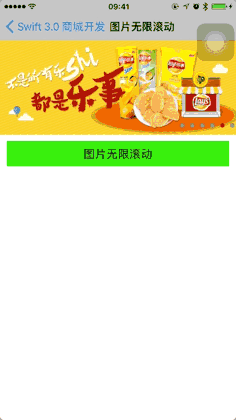寫在前面
在做項目的過程中,偶爾會轉牛角尖,比如感覺很喜歡 京東 淘寶 的上拉彈出層獲取商品屬性的效果,于是就各種尋求思路,最終實現并封裝成自己的類庫,LWPopupViewController。將需要使用彈出層的 UIViewController 繼承 LwPopupViewController 即可。簡單易用。
效果圖
我的項目效果圖

設計思路
其實看起來無處下手的功能,分析起來很簡單。
組件
- 首先此功能繼承于一個 ViewController,在其中定義兩個子視圖(maskView 和 popView)
- maskView 是這蓋層視圖,popView 是彈出層視圖。
原理
彈出過程:整個 ViewController 被縮放形成縮小狀態(具體動畫后續講解);將 maskView 添加到 主視圖(UIApplication.shared.keyWindow?)中,形成遮擋層。popView 添加到 主視圖(UIApplication.shared.keyWindow?)中并動態修改 frame 形成彈出動畫效果。
彈回過程:popView 通過修改 frame 在主視圖中隱藏后,隱藏 maskView,同時 主 ViewController 從縮放狀態回復到正常狀態,最后將 maskView 和 popView 從應用主視圖中移除。
具體實現
定義枚舉類型
巧用枚舉類型,將很大提高代碼的邏輯性
// 主視圖縮放 步驟
enum LWAnimateType {
case first
case second
}
// 彈出層操作事件
enum LWActionType {
case popUp
case popDown
}
定義控制器以及常規屬性
class LWPopController: UIViewController {
// 主視圖控制器——視圖
var rootView = UIView()
// 遮擋層
var maskView: UIView!
// 彈出層視圖
var popView:UIView!
// 彈出層的高度 默認:400
var popViewHeight:CGFloat = SCREEN_HEIGHT * 4 / 5
// 動畫周期
var duration: TimeInterval = 0.3
// 具體實現代碼 在下面
}
初始化 maskView 和 popView
兩個核心組件
override func viewDidLoad() {
super.viewDidLoad()
if let selfNV = self.navigationController {
rootView = selfNV.view
} else {
rootView = self.view
}
// 定義尺寸
maskView = UIView(frame: CGRect(x: 0, y: 0, width: SCREEN_WIDTH, height: SCREEN_HEIGHT))
// 定義背景色
maskView.backgroundColor = UIColor.black
// 定義透明度
maskView.alpha = 0.2
// 添加點擊事件
let tapGesture = UITapGestureRecognizer(target: self, action: #selector(popDown))
maskView.addGestureRecognizer(tapGesture)
// 確保視圖不被當前 UIView 視圖遮擋
maskView.layer.zPosition = CGFloat(INT8_MAX)
// 定義尺寸
popView = UIView(frame: CGRect(x: 0, y: SCREEN_HEIGHT, width: SCREEN_WIDTH, height: popViewHeight))
/// 定義背景色
popView.backgroundColor = UIColor.white
/// 加個陰影
popView.layer.shadowColor = UIColor.black.cgColor
popView.layer.shadowOffset = CGSize(width: 0.5, height: 0.5)
popView.layer.shadowOpacity = 0.8
popView.layer.shadowRadius = 5
// 確保視圖不被當前 UIView 視圖遮擋
popView.layer.zPosition = CGFloat(INT8_MAX)
}
主視圖 3D 設計(核心內容)
如何實現 當前 UIViewController 縮放效果
// 動畫效果
fileprivate func transformAnimation(type: LWAnimateType) -> CATransform3D {
var transform = CATransform3DIdentity
switch type {
case .first:
// 視圖角度
transform.m34 = -1.0 / 2000;
// 尺寸縮小(transform對象,X軸,Y軸,Z軸)
transform = CATransform3DScale(transform, 1, 1, 1)
// 沿某軸旋轉(transform對象,旋轉角度,X軸,Y軸,Z軸)
let angel = 15.0 * (CGFloat)(M_PI) / 180.0
transform = CATransform3DRotate(transform, angel, 1, 0, 0)
case .second:
// 第二次 變形實在第一次的基礎上
transform.m34 = transformAnimation(type: .first).m34
// 沿著某軸移動(transform對象,X軸,Y軸,Z軸)
transform = CATransform3DTranslate(transform, 0, 10, 0)
// 尺寸縮小(transform對象,X軸,Y軸,Z軸)
transform = CATransform3DScale(transform, (SCREEN_WIDTH-40)/SCREEN_WIDTH, (SCREEN_HEIGHT-20)/SCREEN_HEIGHT, 1)
}
return transform
}
分析:3D 縮放分兩步:
- 整個視圖先沿著 X 軸旋轉 15%;
- 整個視圖再 X軸 左右個縮小 20尺寸,Y軸縮小 10尺寸;
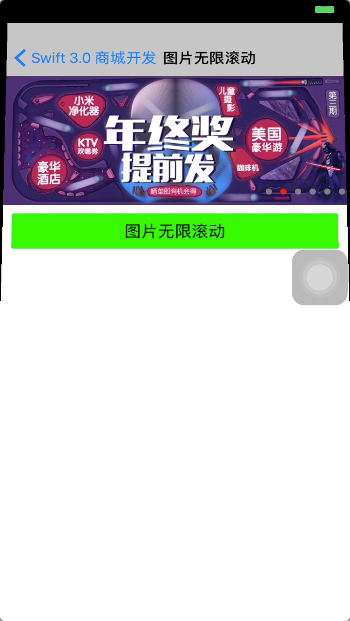
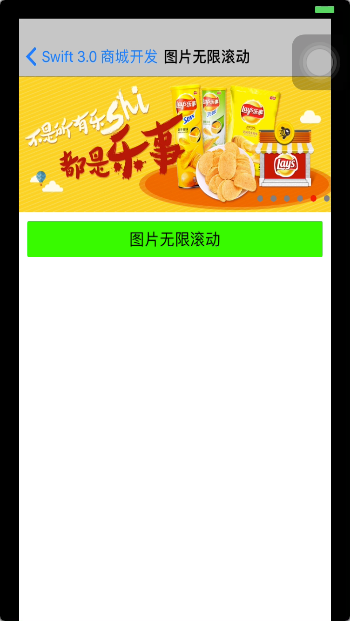
popView 設置 frame
除了 當前 UIViewController 縮放動畫,popView 也是需要彈出動畫
// 獲取 popView 和 maskView 新的 frame
func getViewFrame(type: LWActionType) -> CGRect {
var frame:CGRect
switch type {
case .popUp:
// popView 出現時的 frame
frame = popView.frame
frame.origin.y = SCREEN_HEIGHT - popViewHeight
case .popDown:
// popView 隱藏時的 frame
frame = popView.frame
frame.origin.y = SCREEN_HEIGHT
}
return frame
}
設計 彈出動畫與 彈回動畫
通過 iOS 自動動畫將 當前 UIViewController 縮放、maskView 遮擋以及popView 彈出結合起來
// 彈出視圖操作
func popUp() {
// 分別將 maskView 和 popView 添加到 應用主視圖中,脫離與當前的 UIViewController 便于分離縮放動畫
UIApplication.shared.keyWindow?.addSubview(maskView)
UIApplication.shared.keyWindow?.addSubview(popView)
UIApplication.shared.keyWindow?.bringSubview(toFront: maskView)
UIApplication.shared.keyWindow?.bringSubview(toFront: popView)
// 獲取最終的 popView 的彈出層位置尺寸,使用動畫實現彈出效果
let popViewFrame = getViewFrame(type: .popUp)
UIView.animate(withDuration: self.duration,
delay: 0,
options: UIViewAnimationOptions.curveEaseInOut,
animations: {
// 當前 UIViewController 縮放動畫一
self.rootView.layer.transform = self.transformAnimation(type: .first)
}) { (bool) in
UIView.animate(withDuration: self.duration, delay: 0, options: UIViewAnimationOptions.curveEaseInOut, animations: {
// 當前 UIViewController 縮放動畫二
self.rootView.layer.transform = self.transformAnimation(type: .second)
self.popView.frame = popViewFrame
}, completion: nil)
}
}
// 彈回操作
func popDown() {
self.maskView.removeFromSuperview()
let popViewFrame = getViewFrame(type: .popDown)
UIView.animate(withDuration: self.duration,
delay: 0,
options: UIViewAnimationOptions.curveEaseInOut,
animations: {
self.rootView.layer.transform = self.transformAnimation(type: .first)
}) { (bool) in
UIView.animate(withDuration: self.duration, delay: 0, options: UIViewAnimationOptions.curveEaseInOut, animations: {
self.popView.frame = popViewFrame
self.rootView.layer.transform = CATransform3DIdentity
}, completion: {(bool) in
self.popView.removeFromSuperview()
})
}
}
使用說明
其實我寫這個類,用起來還是比較方便的,只需要將需要彈出的UIVeiwController 繼承 LWPopViewController 即可,popView 將是父類屬性,只需要在其中 addSubView 即可使用,通過 self.popUp() 和 self.popDown() 調用彈出、彈回事件。
結合上一節的內容,簡單寫了一下調用代碼
class GoodsDetailController: LWPopController {
var imageScrollView = ImageScrollView(frame: CGRect(x: 0, y: 0, width: SCREEN_WIDTH, height: 150))
var data = [ImageScrollData]()
override func viewDidLoad() {
super.viewDidLoad()
self.view.backgroundColor = UIColor.white
edgesForExtendedLayout = .init(rawValue: 0)
self.title = "圖片無限滾動"
self.view.addSubview(imageScrollView)
for i in 1 ... 6 {
let item = ImageScrollData(imageUrl: "image_scroll_0\(i).jpg", imageDescribe: nil)
data.append(item)
}
imageScrollView.data = data
self.popView.backgroundColor = .red
initView()
}
func initView() {
self.edgesForExtendedLayout = .init(rawValue: 0)
self.view.addSubview(btnPopup)
btnPopup.frame = CGRect(x: 10, y: imageScrollView.bottomY + 10, width: SCREEN_WIDTH - 20, height: 40)
}
override func didReceiveMemoryWarning() {
super.didReceiveMemoryWarning()
// Dispose of any resources that can be recreated.
}
func showPop() {
self.popUp()
}
func closePage() {
self.dismiss(animated: true, completion: nil)
}
fileprivate var btnPopup: UIButton = {
let object = UIButton()
object.tag = 1
object.layer.cornerRadius = 2
object.backgroundColor = UIColor.green
object.setTitle("圖片無限滾動", for: .normal)
object.setTitleColor(UIColor.black, for: .normal)
object.addTarget(self, action: #selector(showPop), for:
.touchUpInside)
return object
}()
}
最終效果